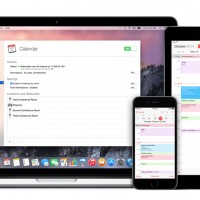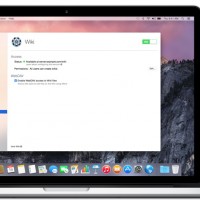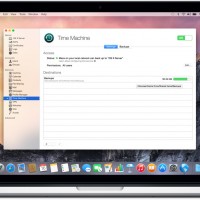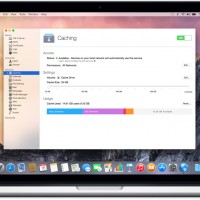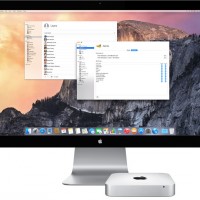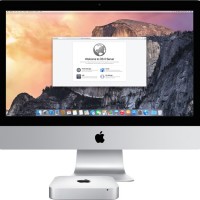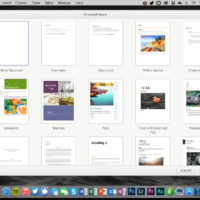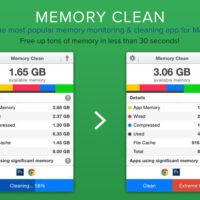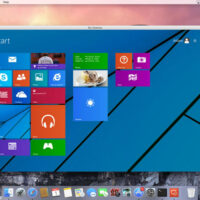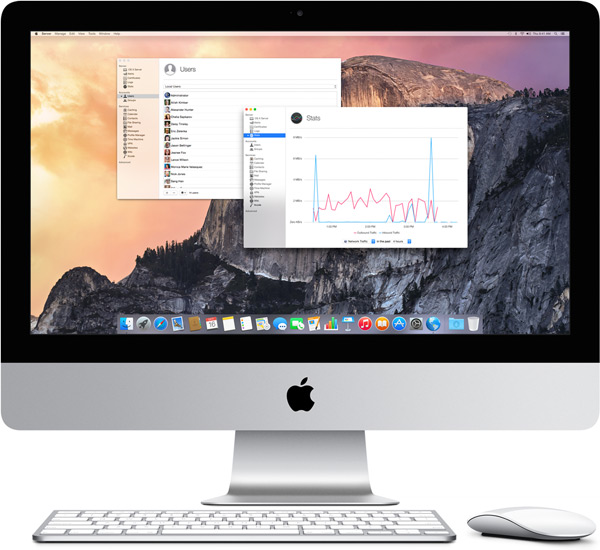 Hello everyone, how are you all doing today? I am doing fine, I was having an argument or rather a discussion with some friends about which Comic Book hero would win, DeathStroke vs Kitty Pryde. I picked DeathStroke of course because he is meant for hunting such characters, lol but anyway let me not get distracted and lets focus on the stable and underrated OS X Server.
Hello everyone, how are you all doing today? I am doing fine, I was having an argument or rather a discussion with some friends about which Comic Book hero would win, DeathStroke vs Kitty Pryde. I picked DeathStroke of course because he is meant for hunting such characters, lol but anyway let me not get distracted and lets focus on the stable and underrated OS X Server.
Today we will look at how to easily and quickly upgrade your OS X Server to the latest build. It’s much easier than upgrading a Linux Server, I can promise you that.
Upgrading OS X Server
There’s no need to visit a store, bring home a box, and install a bunch of discs. Just click the Mac App Store icon on your Mac, buy OS X Server, and your Mac does the rest. Follow these steps to begin your upgrade.
1. Your Mac must be one of the following models:
- iMac (Mid 2007 or newer)
- MacBook (Late 2008 Aluminum, or Early 2009 or newer)
- MacBook Pro (Mid/Late 2007 or newer)
- MacBook Air (Late 2008 or newer)
- Mac mini (Early 2009 or newer)
- Mac Pro (Early 2008 or newer)
- Xserve (Early 2009)
2. You can find out if your current Mac qualifies by clicking the Apple icon at the top left of your screen, choosing About This Mac, then clicking More Info.
Open the Mac App Store from your Dock to download OS X Yosemite or OS X El Capitan. Then follow the onscreen instructions to install it. Return to the Mac App Store to download OS X Server.
Install OS X Server
[contentblock id=4 img=adsense.png]
Apple OS X Server Pictures
Remember to like our facebook and our twitter @macheatdotcom for a chance to win a free android tablet every month!
Quick Links: What Is An OS X Server | What Is A Mac Mini | What Is An iMac? | What Is A MacBook Air? | What Is A MacBook Pro | What Is A MacBook | What Is A Mac Pro | What Is OS X Yosemite | What Is OS X El Capitan | Download Brazil Girl Wallpaper | Download Rolex Watch Wallpapers