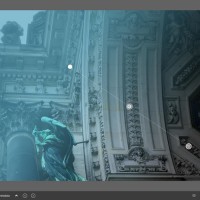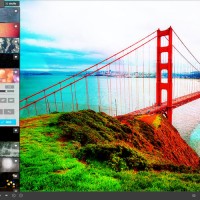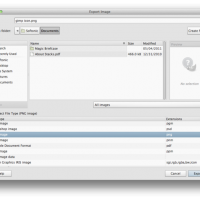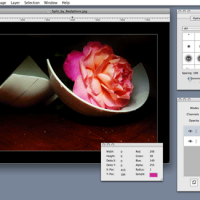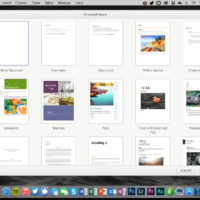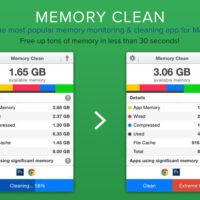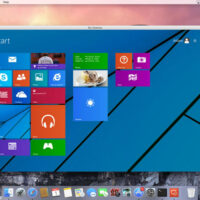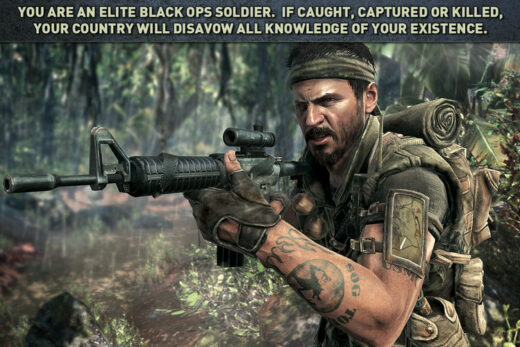Hello everyone, how are you all doing today? I hope you are all having a great day. I can’t believe tomorrow is already Friday, this week went by fast, I think. Either way I am not complaining and neither should any of you. Anyway read on…
Today we will focus on the best Photoshop alternatives on Mac OS X. Most of these are free Mac apps for you to download so don’t worry, and for those of you who have some money to spend, you will also find some great apps that are worth every penny.
Can I Run Photoshop On OS X?
The answer is YES. For years Adobe Photoshop has made their own version for Macs and it’s just as good as the default Window version, some even say it’s better. So you are asking, what is the point of having these Photoshop alternatives? Simple because some people simply can’t afford Photoshop on a Mac or some of you simply prefer to try other programs, maybe some that are more advanced than Photoshop or maybe you are looking for some apps that simpler than Photoshop. Either way, this list has everything you need, let us begin.
#1. Use Pixlr On OS X
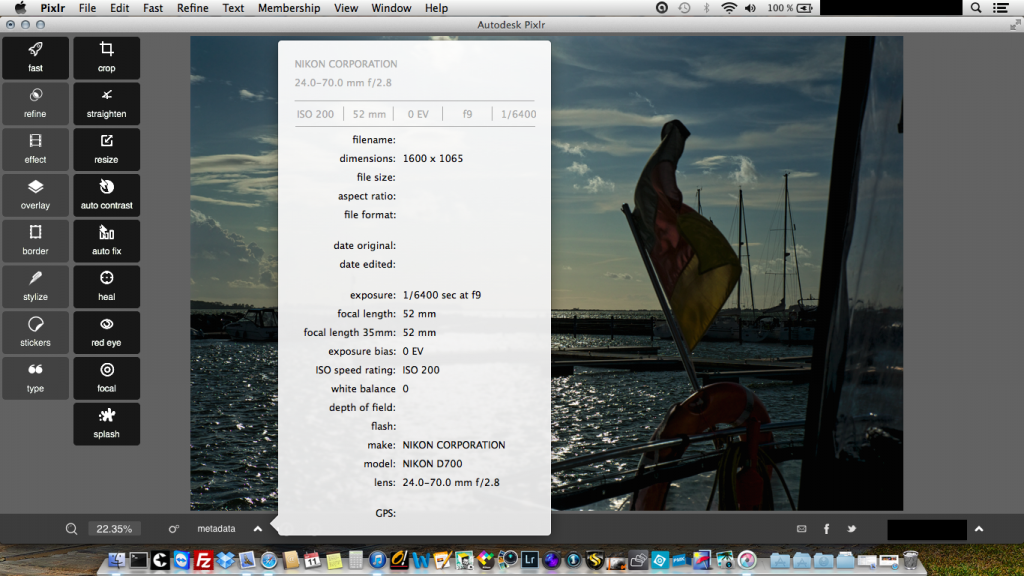 Try Pixlr Online for OS X
Try Pixlr Online for OS XPixlr combines image design and paint tools with photo editing and adjustment features more convincingly than any other online image editing program. Whether creating an image carte-blanche, layering one image over another or using a variety of filters, effects and level adjustments to transform photographs, Pixlr is equally capable of producing results on par with many of its software-based counterparts. Yet, despite its deep feature-set, Pixlr remains facile, intuitive and, most importantly, user-friendly.
Standard Features:
- A fully customizable user interface with movable and scalable windows
- Navigation-free drop-down menus featuring all filters, adjustment and layering options
- Intuitive design and paint features with a dedicated history window for reference and quick undo/redo
- A “Photo Express” portal for quick, simple changes to images and photographs
Pixlr AutoDesk Screenshot
#2. Download Affinity Photo On OS X
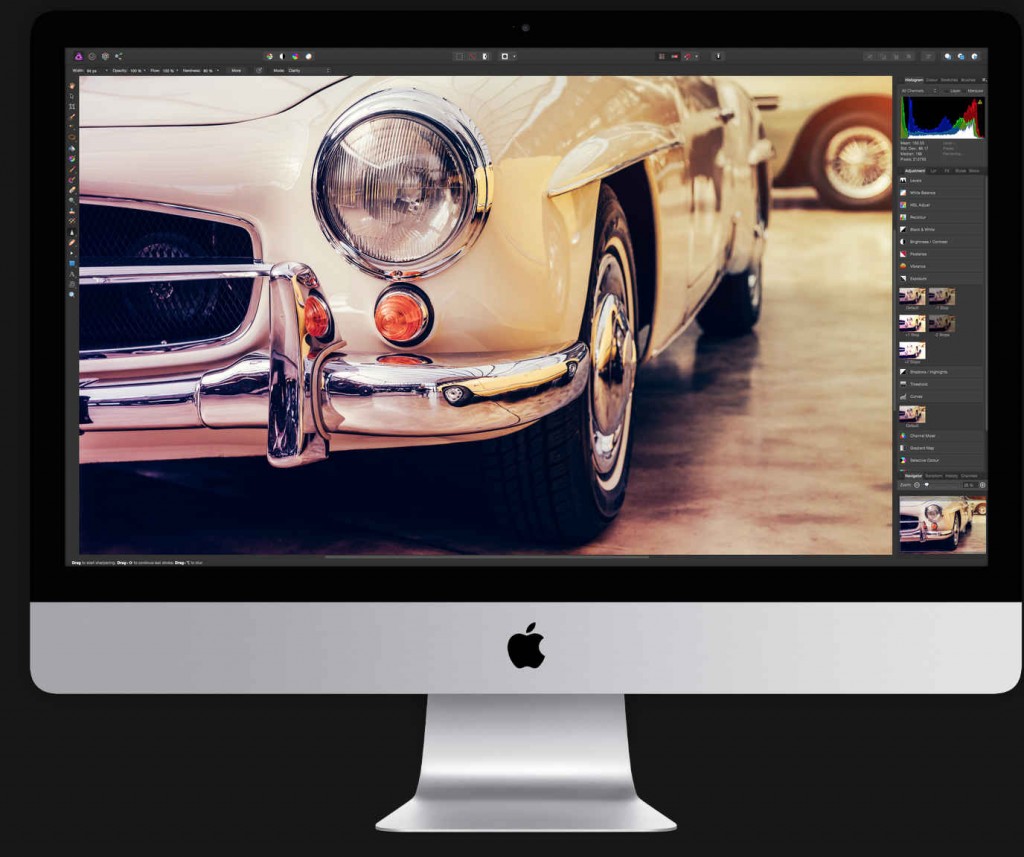 Affinity Photo Editor For OS X
Affinity Photo Editor For OS XAffinity Photo redefines the boundaries for professional photo editing software for the Mac. With a meticulous focus on workflow it offers sophisticated tools for enhancing, editing and retouching your images in an incredibly intuitive interface with all the power and performance you need.
Engineered for Professionals
• Open, edit and save Photoshop® PSD files
• RGB, CMYK, Greyscale and LAB color spaces
• End-to-end CMYK workflow with ICC color management
• Full 16-bit per channel editing
• Work with all standard formats like PNG, TIFF, JPG, GIF, SVG, EPS and PDF
• Panning and zooming is always live at 60fps with live previews, live tools and real-time editing
• Open and edit massive images without compromising performance or running out of memory
Unsurpassed productivity
• Full support for unlimited layers, layer groups, adjustment layers, filter layers and masks
• Resize layers without any loss of quality. Lock, hide, duplicate and merge layers easily
• Edit live filters, adjustments, effects, blend modes and masks non-destructively
• Undo history can be saved with the document so you can always undo your changes
• Export @1x, @2x, @3x from layers, slices or whole documents – continuously as you work!
Built for Mac
• Takes full advantage of the latest OS X technologies including OpenGL, Grand Central Dispatch and Core Graphics
• Use the Force Touch trackpad to paint with pressure sensitivity
• Fully optimized for 64-bit and multi-core processors
• Supports regular, retina and multi-monitor set ups – including the latest 5k iMac
• iCloud Drive support
Affinity Photo Screenshot
#3. Download Gimp On OS X
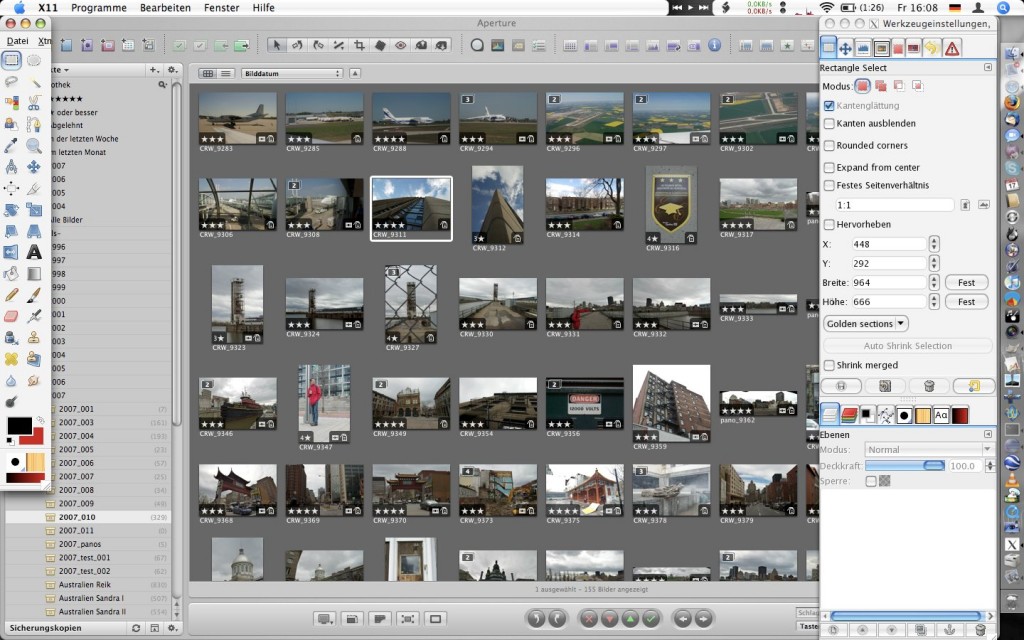 Try Gimp on Mac OS X
Try Gimp on Mac OS XGIMP is ideal for advanced photo retouching techniques. Get rid of unneeded details using the clone tool, or touch up minor details easily with the new healing tool. With the perspective clone tool, it’s not difficult to clone objects with perspective in mind just as easily as with the orthogonal clone.
GIMP is ideal for advanced photo retouching techniques. Get rid of unneeded details using the clone tool, or touch up minor details easily with the new healing tool. With the perspective clone tool, it’s not difficult to clone objects with perspective in mind just as easily as with the orthogonal clone.
- File formats supported include bmp, gif, jpeg, mng, pcx, pdf, png, ps, psd, svg, tiff, tga, xpm, and many others
- Load, display, convert, save to many file formats
- SVG path import/export
Gimp Screenshot
#4. Download Seashore On OS X
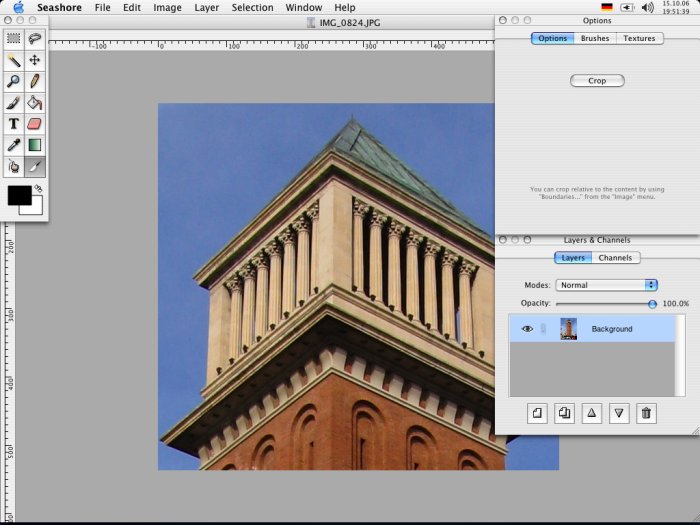 Try Seashore App for OS X
Try Seashore App for OS XSeashore is an open source image editor for Mac OS X’s Cocoa framework. It features gradients, textures and anti-aliasing for both text and brush strokes. It supports multiple layers and alpha channel editing. It is based around the GIMP’s technology and uses the same native file format.
However, unlike the GIMP, Seashore aims to serve the basic image editing needs of most computer users, not to provide a replacement for professional image editing products. Also, unlike GIMP, Seashore has an all-new Cocoa UI that will fit right in on Mac OS X.
Seashore Screenshot
#5. Download PixelMator On OS X
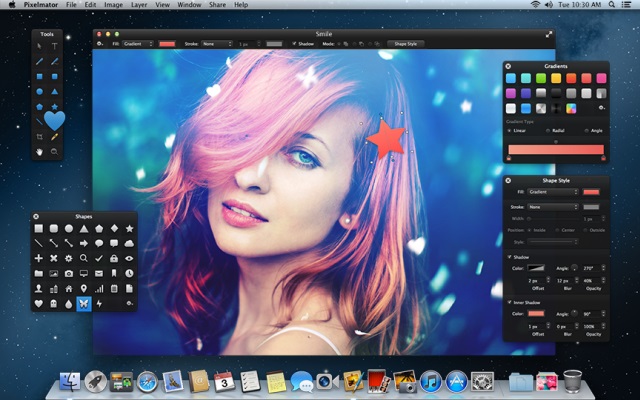 Try PixelMator for Mac OS X
Try PixelMator for Mac OS XPixelmator takes full advantage of the latest Mac technologies, giving you speedy, powerful tools that let you touch up and enhance images, draw or paint, apply dazzling effects, or create advanced compositions amazingly simple. Once your images are ready, access them anywhere with iCloud, send them to iPhoto or Aperture, email, print, share, or save them to popular image formats–all right from Pixelmator.
And, the new Pixelmator 3.3 is redesigned to cohere with OS X Yosemite’s fresh and modern look, brings new OS X Continuity features, like Handoff and iCloud Drive support, and works wonderfully together with Pixelmator for iPad.
A powerful, pixel-accurate collection of selection tools
• Quickly and easily select any part of an image
• Edit and apply special effects to portions of your pictures
• Select and remove unwanted elements of your photos
• Cut out objects from one image to place in another
Top-notch painting tools
• Paint with Pixelmator as you would on canvas
• Use different brush sizes, shapes, hardness, and blending modes
• Adjust brush settings to get just the look you want
• Cover any area with beautiful gradients and color fills
Pixelmator Screenshot
Remember to like our facebook and our twitter @macheatdotcom.