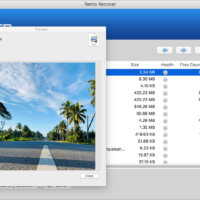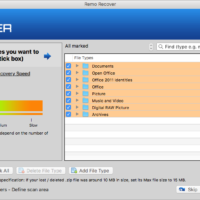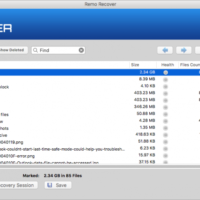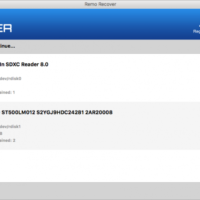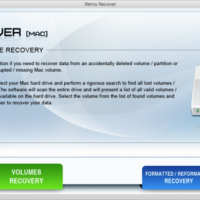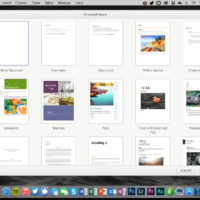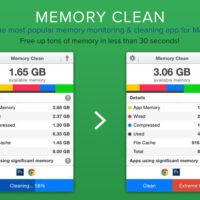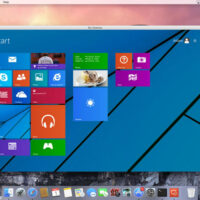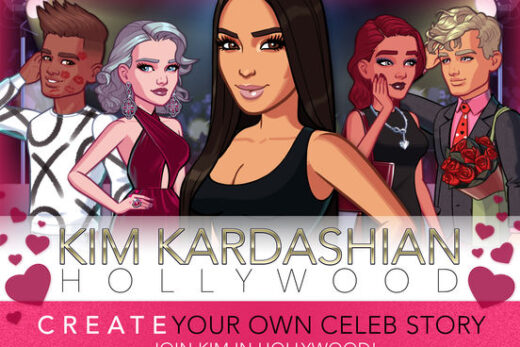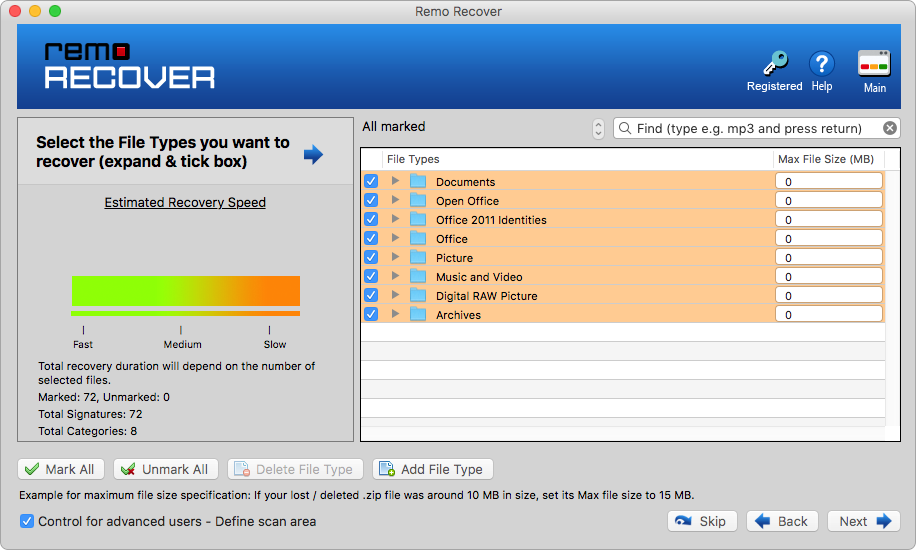 Remo Recover for Mac
Remo Recover for MacHello everyone, you can download Remo Recover for Mac and experience one of the most complete and well programmed apps that can really save you a lot of time and money. A lot of us have probably deleted some important files by accident on our Mac, or maybe we didn’t think we needed those files and then decided to delete them only to find out you deleted your only copy of such and such.doc that is needed next week for work. Ahh, just thinking about it makes me sad, lol but anyway, using Remo Recover, you can recover most of your lost files that you deleted on your Hard Drives, which actually includes scanning secondary drives like USB, iPods, SD and such. I took a quick look at some reviews on their facebook page and they seem well liked, they reply to comments, good or bad so rest assured, the company behind this software are legit programmers and people who want to help you get your files back.
We have listed some of the features right below and we would love it if you would tell us any feedback once you decide to try this app, you can leave a comment right below or you can always contact us.
What is Remo Recover About?
Remo Recover is a comprehensive data recovery software for Mac OS X. It is a universal binary application that supports both Intel and PowerPC Mac hardware platforms. The powerful built-in scanning algorithm helps in finding and recovering deleted files, files lost due to application errors, deleted or missing volumes, re-formatted volumes and re-partitioned Mac drives.
Remo Recover Features:
- Recover files from hard drives (SATA/SCSI/IDE etc.), flash memory cards (SD, XD, MMC, Memory Stick etc.), USB external drives, FireWire Drives, iPods.
- Ability to identify and recover various file types on the basis of their unique signatures.
- Option to add / edit new signatures for files, which are not listed.
- Supports recovery of files from APFS, HFS+, HFSX formatted Mac volumes.
- You can resume the recovery / saving process any time using “Save Recovery Session” feature, this ensures that you need not to rescan your drive to locate lost data.
- You can preview recovered files prior to data restoration.
- Recover lost / deleted files from Mac volumes (Journaled).
- Recover deleted files, which have been emptied from Trash.
- View recovered data in a Mac finder styled interface.
- Extremely fast built-in “find tool” to find files in recovered data list.
- Perform rigorous scanning to recover lost data from volumes that do not mount or fail to mount.
- Built-in deep scanning algorithms to find and recover data from missing / deleted Mac volumes.
- Two built-in definitive volume scanning engines to recover data from accidentally formatted Mac volumes.
- Recovered data can be sorted on the basis of name, size, date and file type.
Install Remo Recover on macOS
Try Remo Mac Data Recovery software from their official page.
Remo Recover Screenshot
- Remo Recover for Mac
Remo Recover Video
How to Uninstall Remo Recover
If you choose to uninstall Remo Recover for whatever reason that might be, you can easily do so by following the simple guide right below:
- Close Remo Software.
- Open the Applications folder
- Locate the Remo application/software you wish to remove/uninstall
- Right click and select “Move to Trash” or drag and drop the specific Remo application/software to Trash
- Remo Software will now be removed from your macOS Computer.