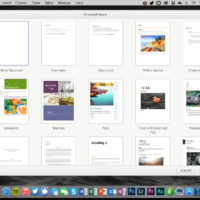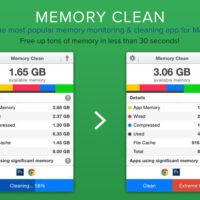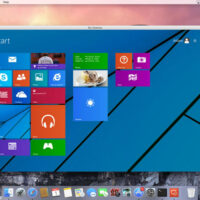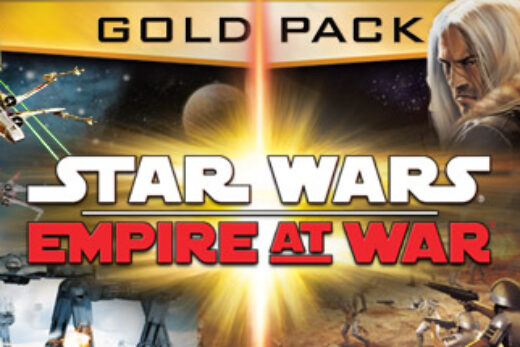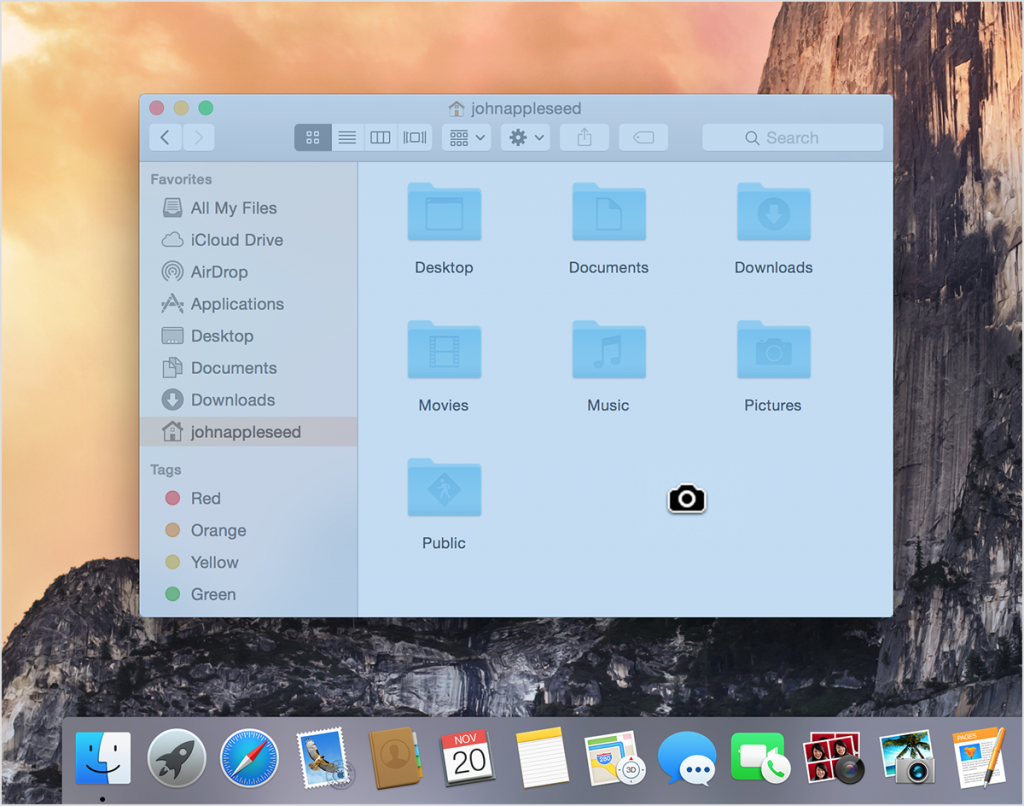 Screenshot your Mac computer screen
Screenshot your Mac computer screenHello everyone, how are you all doing today? I hope you are all having a great week so far. I can’t believe January is halway over already! I feel tired though, I plan to just rest this weekend, I am not going to go out or do anything, it’s Netflix and chill mood all weekend long lol, anyway please read on…
Today you will learn how to easily take a screenshot of your screen on your iMac or Macbook laptops. I assume most of you have probably had a Windows OS computer so the traditional way of taking a screenshot by pressing just one button is not really available for Mac users. I don’t know why not, but anyway let us begin.
Take a screenshot on your Mac
You can take screenshots of your whole screen or just part of it. Screenshots are saved automatically as .png files on your desktop.
Take a screenshot of your whole screen
- Press Command (⌘)-Shift-3.
- Find the screenshot as a .png file on your desktop.

Take a screenshot of part of your screen
- Press Command-Shift-4. The pointer changes to a crosshair pointer.
- Move the crosshair pointer to where you want to start the screenshot.
- Drag to select an area. While dragging, you can hold the Shift key, Option key, or Space bar to change the way the selection moves.
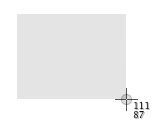
- When you’ve selected the area you want, release your mouse or trackpad button. To cancel, press the Escape (esc) key before you release the button.
- Find the screenshot as a .png file on your desktop.
[contentblock id=5 img=adsense.png]
Take a screenshot of a window
- Press Command-Shift-4. The pointer changes to a crosshair pointer.
- Press the Space bar. The pointer changes to a camera pointer.
- Move the camera pointer over a window to highlight it.
- Click your mouse or trackpad. To cancel, press the Escape (esc) key before you click.
- Find the screenshot as a .png file on your desktop.
Resource Link: https://support.apple.com/en-us/HT201361
Other Mac tutorials: Connect your Macbook to the Internet